This file helps you to connect a WiFi LED display (or other device and IoT) of Rousis Systems with your router to your network.
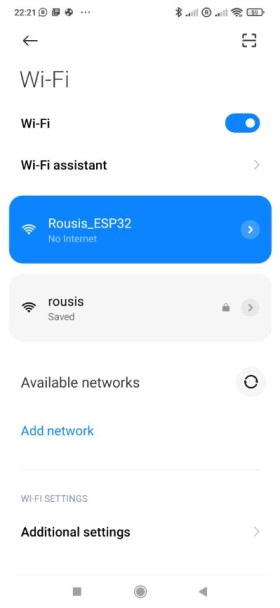
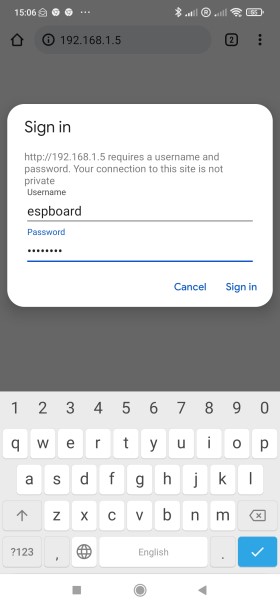
Follow these steps:
- Υour device when turning on for the first time shows you the the sign "AP" and it opens an Active Spot WiFi. While doing the first connection with the board better close your GSM data from your mobile to allow you connect with the device easialy.
- Then open your mobile phone and search the WiFi available transmiters for the device named Rousis_ESP32 as in the screenshot above and connect to it.
- After connecting to the device open your Internet Explorer and hit the address you got before (usually 192.168.4.1)
- When you are asked for credentials enter as username: espboard and password: 12345678
- When the web page of the device opens, select the Wi-Fi tab and enter your wi-fi router credentials (SSID and password)
- Then click the "Reset device" button bellow and wait watching the sign that once connected to your router, it will show you the label "IP" and the new address it received on your network, (for example 192.168.1.5)
- Connect back to your router with your mobile phone again and Search for the device - display with the new I.P. address it has shown you.
- Now you can operate the device - display with the options you will find on its website, you can change username and password for login to the website, and also you can open the web page (web interface) from any device (PC, tablet or mobile device) connected on the same network.
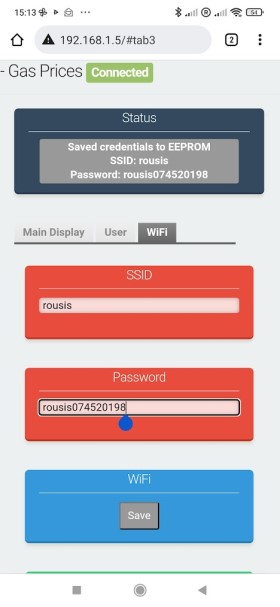
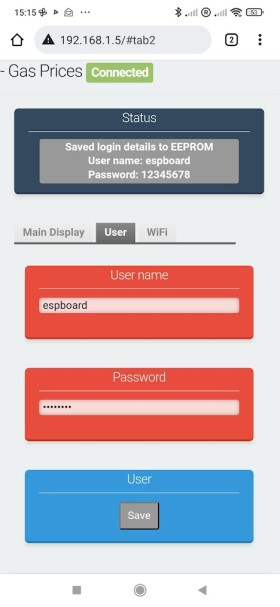

 DE
DE  BG
BG  IT
IT  GR
GR 